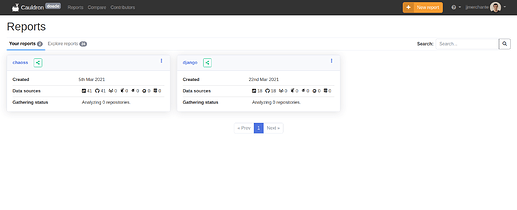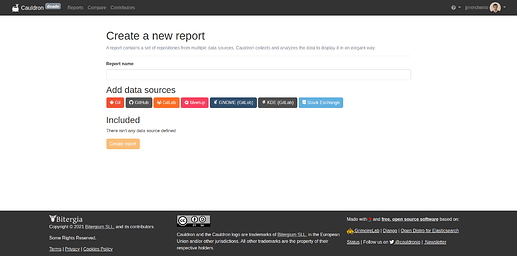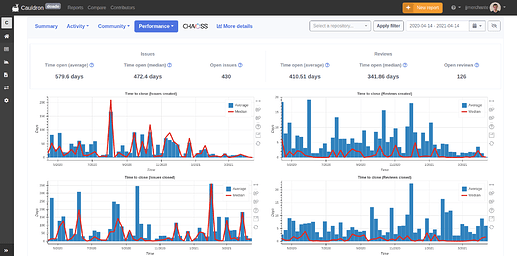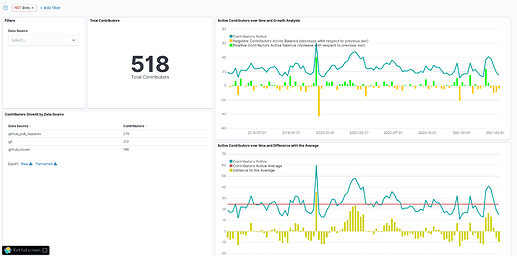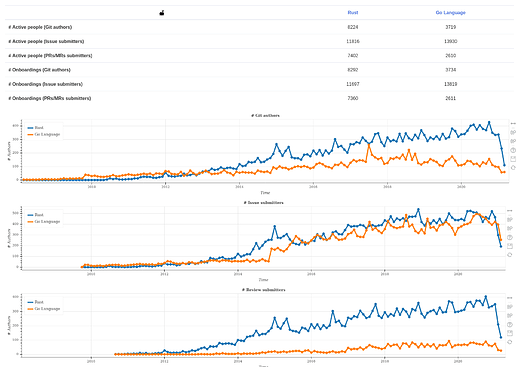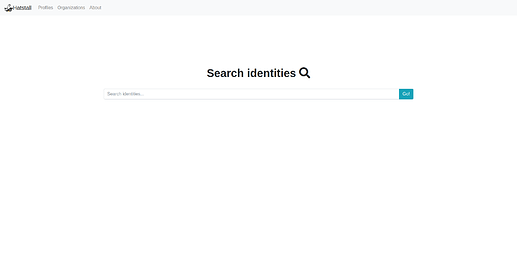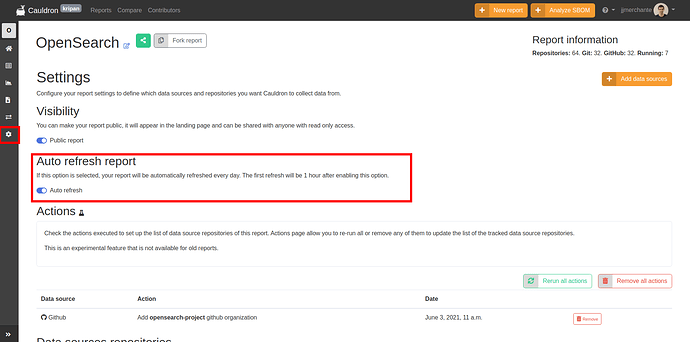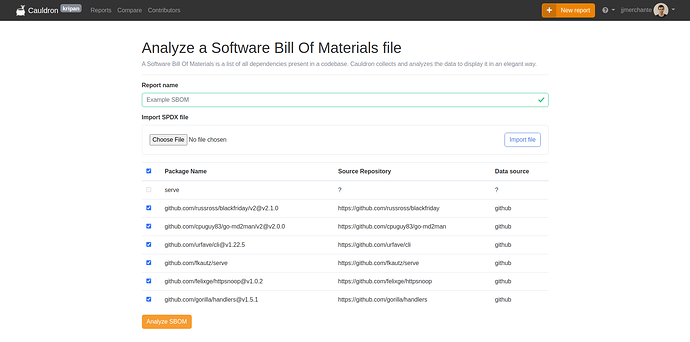Welcome to Cauldron Cloud! This page provides some concepts used in the platform, which might be helpful if you are new to the platform.
The Cauldron community forum provides a set of topics to start doing basic things with their service. In this introduction, we will cover some of them.
When you access your Cauldron Cloud instance for the first login you need to log in with your account. To get access you need to be allowed by any of the administrators of the system.
Core features
Once you are logged in, there are several places where you can play with Cauldron. Most of them are linked in the top-side navigation menu. We will explain the core concepts and sections:
Explore reports
You can access any report available on the platform from the menu. A report is a set of repositories from different data sources. Cauldron automatically collects and stores all the information for further analysis. You can filter them by name, so you should give them good names.
Create reports
You can always create a new report on the top right side of the page. We have a detailed topic about this process: Set up a project analysis.
Report Overview
When all data has been collected, Cauldron provides a set of metrics and visualizations related to the activity, community, and performance, we recommend exploring them all. You can filter these metrics by date or repository. We have a post explaining some of these metrics: Understanding the project metrics.
You can also access more visualizations using the More details button, a new tab will be opened with a Kibana instance. It is important to know that you can’t edit dashboards available from that button, but you can create new ones from another option that will be explained later. We have a topic with more details about Kibana: Using Kibana in Cauldron.
If we go back to the report page and look at the left side of the screen, we can see a collapsible sidebar that contains many options:
- Data sources: list of the repositories included in the report and the data collection status.
- Data Workspace: Kibana instance where you create your dashboards and visualizations or edit existing ones.
- Export data as CSV: in case you want to visualize the data collected on another platform you can use this button to download it as CSV.
- Compare: if you want to compare your report with another, you can do it from this button. We will explain more about this later.
- Settings: there is available an experimental feature to reset the report and add the data sources again. It could be useful if a GitHub user or organization has created/deleted repositories and you want to update the list of data sources of your report.
Create your own dashboard
Since Cauldron data is stored as Elasticsearch indexes, Cauldron provides a ODFE Kibana to build your visualizations and dashboards from the data gathered. You can check Elastic’s Kibana guide for some documentation.
From your Data Workspace, you can create your visualizations, those can’t be shared with others, but you can use them for all your reports.
We provide, by default, a set of visualizations developed by Bitergia and Cauldron.
We have a post with more details about Kibana: Using Kibana in Cauldron.
Compare reports
From this section, you can easily compare up to five reports. Let’s say you want to compare the evolution of two programming languages: Rust and Go. You can create a report for each one and then compare them:
Contributors
Only available for admin users of Cauldron Cloud
Cauldron Cloud version has personal information available, like names or usernames provided by Git, GitHub, or any other data source.
SortingHat is a tool to manage identities. It stores and manages data about community members and enrollments information.
With the use of Hatstall, you will be able to merge different profiles under a single one or affiliate people to companies using, for example, a domain address. You can access it from the contributors button in the top navigation bar.
If you want to know more about Hatstall and how to use it, you can refer to the specific documentation.
Refresh reports data automatically.
Cauldron provides a feature to refresh reports automatically, only available for the Cauldron Cloud version.
Thanks to this users can decide what should be refreshed daily and obtain a good insight into the evolution of your projects.
To enable this feature you need to access a report, click on settings from the left sidebar, and enable Auto-refresh report.
Analyze SBOM files
A Software Bill Of Materials is a list of all dependencies present in a code base. Cauldron collects and analyzes the data to display it elegantly.
Currently, it is only available for Cauldron Cloud users and only analyzes SPDX files.
You can import a new SPDX file from the top bar. Cauldron will parse the file and will obtain the repositories for each package in the file. It can currently identify and analyze GitHub repositories, GitLab repositories, PyPI, and NPM packages.
Make a project public
This feature enables anonymous users to see reports on the platform, similar to how the public cauldron.io platform works.
Every report in a Cauldron Cloud instance is hidden by default, but any report owner can make it public.
To enable this feature you need to access a report, click on settings from the left sidebar, and enable Public report in the Visibility section.
Anyone can access any public report as anonymous users as read-only, but they are not able to access Kibana or export data from the platform.
Download commits number by week for all reports
Only available for admin users of Cauldron Cloud
For Cauldron Cloud there is a new option that allows administrators of the platform to export commit numbers for all reports grouped by week with proper empty values for weeks without commits.
This option is available on the reports page. You can create a CSV file compressed with all the commits for each report grouped by week. Once you download that file, you can open it, for example, in a Jupyter Notebook and compare the data between reports.
Manage users
Only available for admin users of Cauldron Cloud
Cauldron administrators can manage users that have access to the platform from the drop-down that appears by clicking on your username.
From this new page, you can see in a table the registered users in Cauldron and some relevant data about them, such as the number of reports created or the associated accounts. Some extra options are also included like choosing site administrators or marking users as inactive to prevent them from accessing the platform.
There is a button to allow users to access the platform in case it is restricted. The administrator has to select the backend and username of the user that wants to allow to access the platform and from now can analyze repositories.
Questions
We are here as a resource for you and to answer any questions you may have! Please don’t hesitate to
ask or reply here if you have any questions about getting started.
Every release we create a new user guide talking about new features that come, like UI changes, and new data sources. Take a look, you might find some topics interesting.
Make sure you connect with us on Twitter to stay updated with product updates and community news!
Hope you enjoy it!
Cauldron Team